Creating STIGATRON Scans
⚠️ DEPRECATION NOTICE: Please note, STIGATRON is now deprecated in favor of the more tightly integrated Rancher Compliance Operator. The operator replicates the STIG checks performed by STIGATRON. Please see documentation for more details.
- After installing STIGATRON on your downstream cluster, when you navigate to that downstream cluster, you should see
STIGATRONon the left navigation menu. Click there.
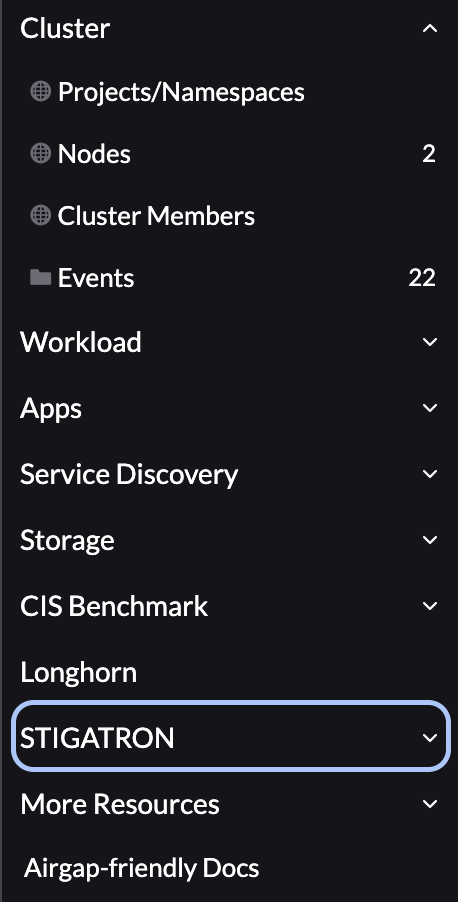
- To trigger a scan, click
Createin the upper left, enter a name, select a profile, and clickCreate.

- After the scan runs (should only take a few minutes at most), click the 3-dot menu next to the scan and go to
Open Visualizer. This will give you insight into the current state of your cluster in relation to the RKE2 STIG.
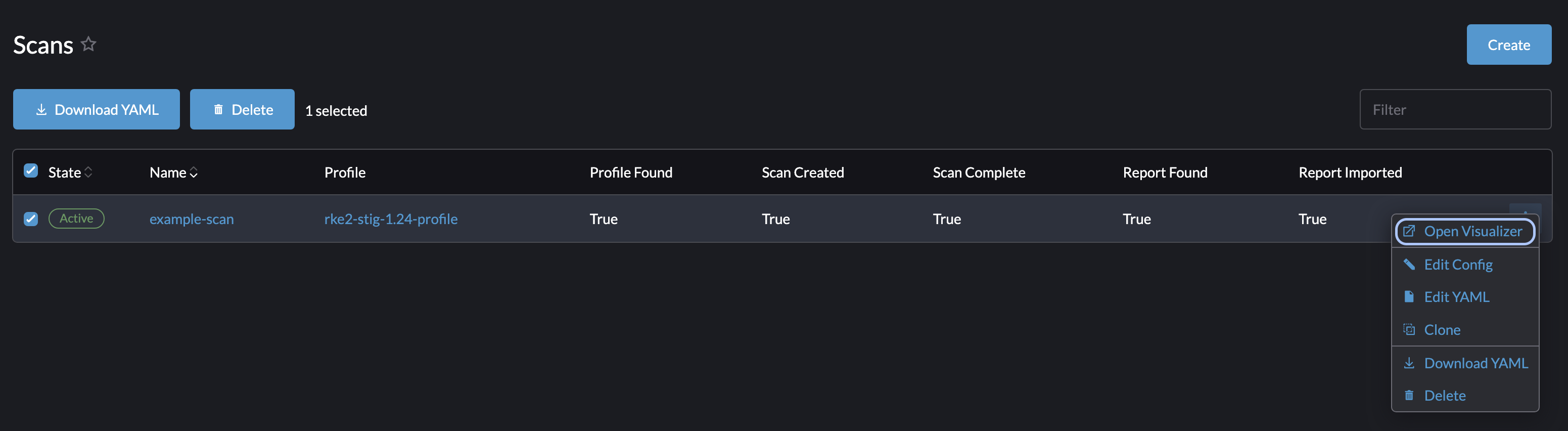
Profile Selection
When selecting a STIGATRON Scan Profile, there are 2 options for each support Kubernetes version:
- Official: This is the officially certified version from DISA. While fully certified, it may be missing the latest security requirements currently in process for STIG reevaluations and fixes.
- Preview: This is the latest version currently being worked and submitted to DISA from Rancher Government. This will contain the latest STIG fixes and reevaluations, even before being fully certified.
It is useful to leverage both versions when scanning to understand your cluster's current state against both of the current and future STIGs.